Identities
The Identities page is a crucial component of the DFX Dashboard, allowing you to create, import, and manage the digital identities used for interacting with the Internet Computer network.
Overview
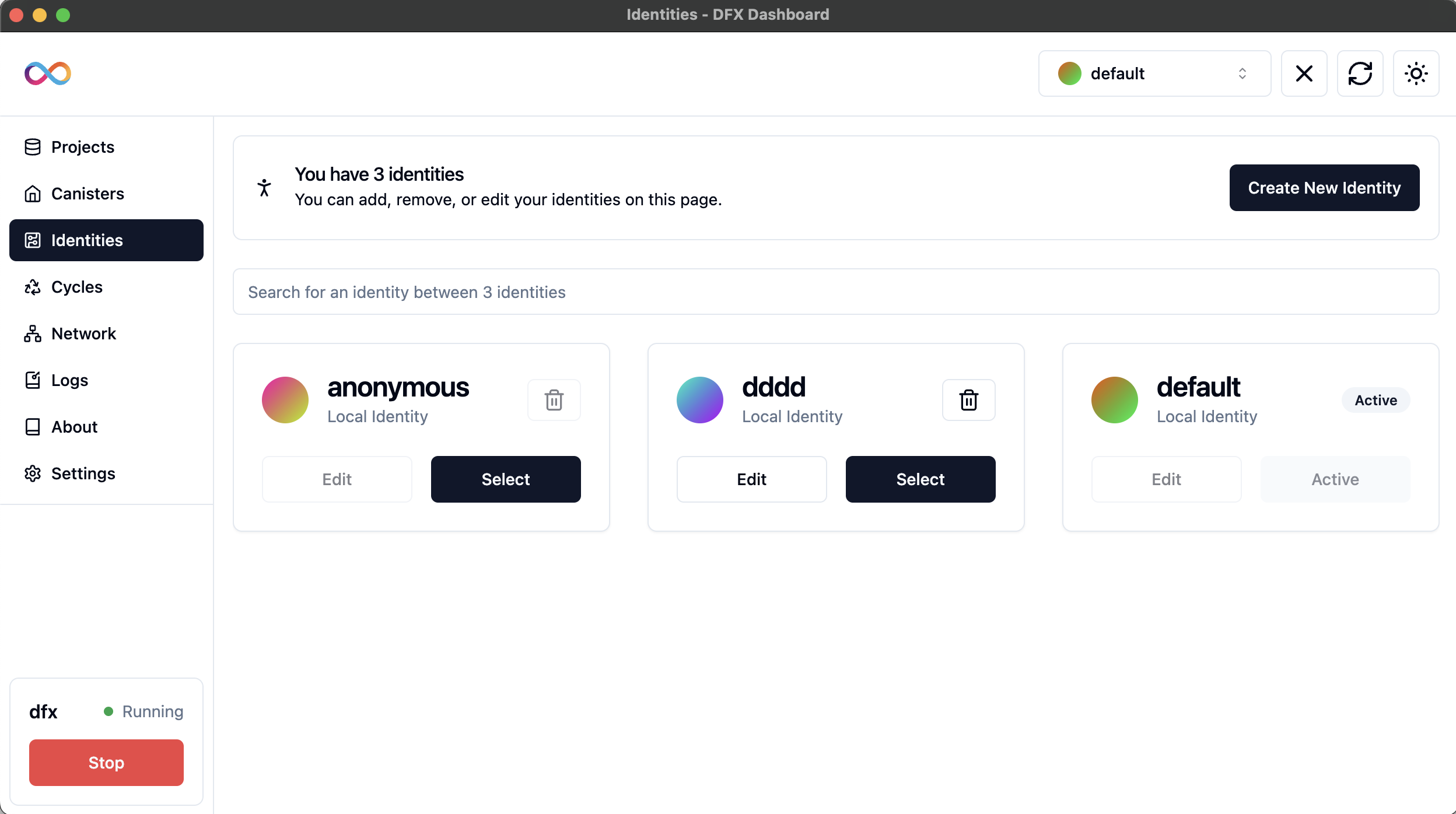
The Identities page displays a list of all your digital identities. Each identity is represented by a card showing its name and type. Main features of this page include:
- Viewing all your identities
- Creating new identities
- Importing existing identities
- Managing individual identities
- Selecting active identities
TIP
Keep your list of identities organized by using clear, descriptive names. This will help you quickly identify the right identity for each task or project.
Creating a New Identity
To create a new identity:
- Click the "Create New Identity" button in the top right corner.
- In the modal that appears, select the "New Identity" tab.

- Fill in the identity details:
- Identity Name: Enter a name for your new identity
- Options: Additional settings (if available)
- Click "Create" to generate your new identity.
INFO
Identities you create are global and not confined to a specific project context.
WARNING
Always safeguard the private keys associated with your identities. Never share them or store them in unsecured locations.
Importing an Existing Identity
To import an existing identity:
- Click the "Create New Identity" button.
- Select the "Import Existing" tab in the modal.
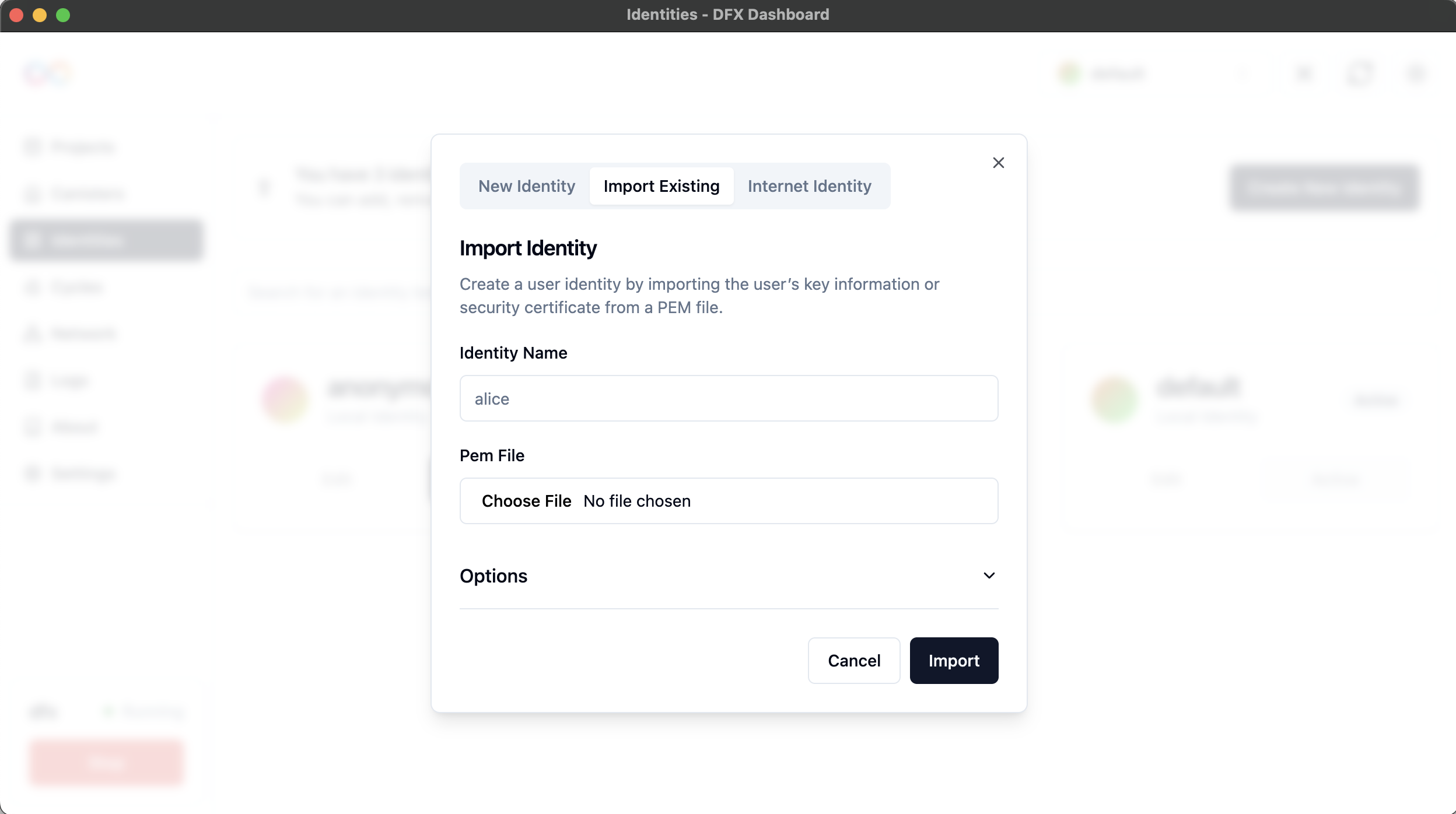
- Enter the identity details:
- Identity Name: Provide a name for the imported identity
- PEM File: Choose the PEM file containing your identity's key information
- Click "Import" to add the identity to DFX Dashboard.
TIP
Before importing, ensure your PEM file is stored in a secure location on your device. After successful import, consider moving the file to an encrypted or offline storage for added security.
Internet Identity Login
The DFX Dashboard supports logging in with Internet Identity:
- Click the "Create New Identity" button.
- Select the "Internet Identity" tab in the modal.
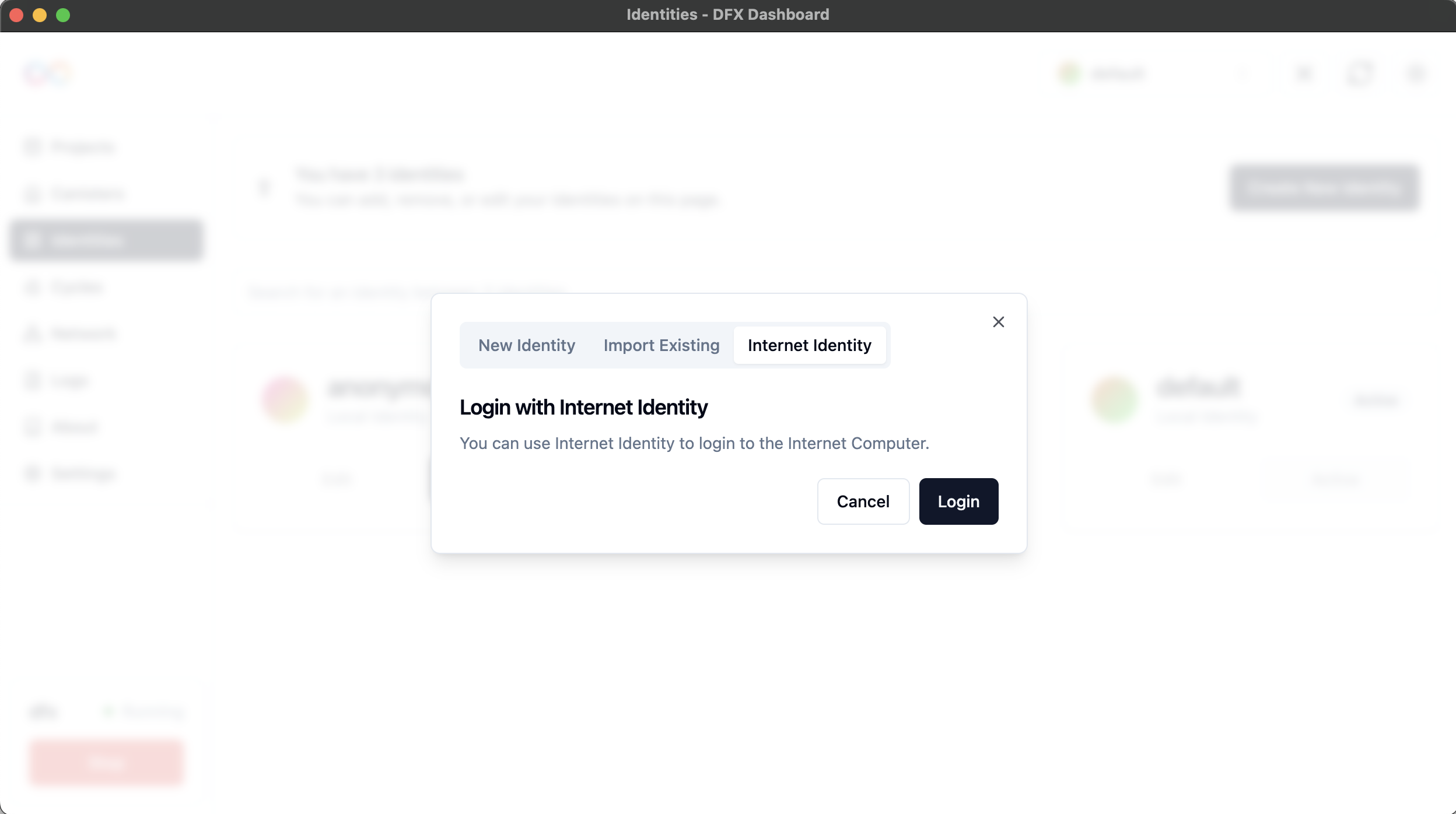
- Click "Login" to authenticate using your Internet Identity.
INFO
This will open a new browser window for the login process, after which you'll be redirected back to the dashboard and your identity will be created.
TIP
Internet Identity provides an additional layer of security. Consider using it for critical operations or when working with sensitive projects.
Managing Identities
Each identity card on the main Identities page has several actions available:
- Select: Set an identity as the active one for your current session.
- Edit: Modify the identity's details.
- Delete: Remove the identity from the dashboard (shown as a trash can icon).
To rename an identity:
- Click the "Edit" button on the identity card.
- In the modal that appears, enter the new name for your identity.
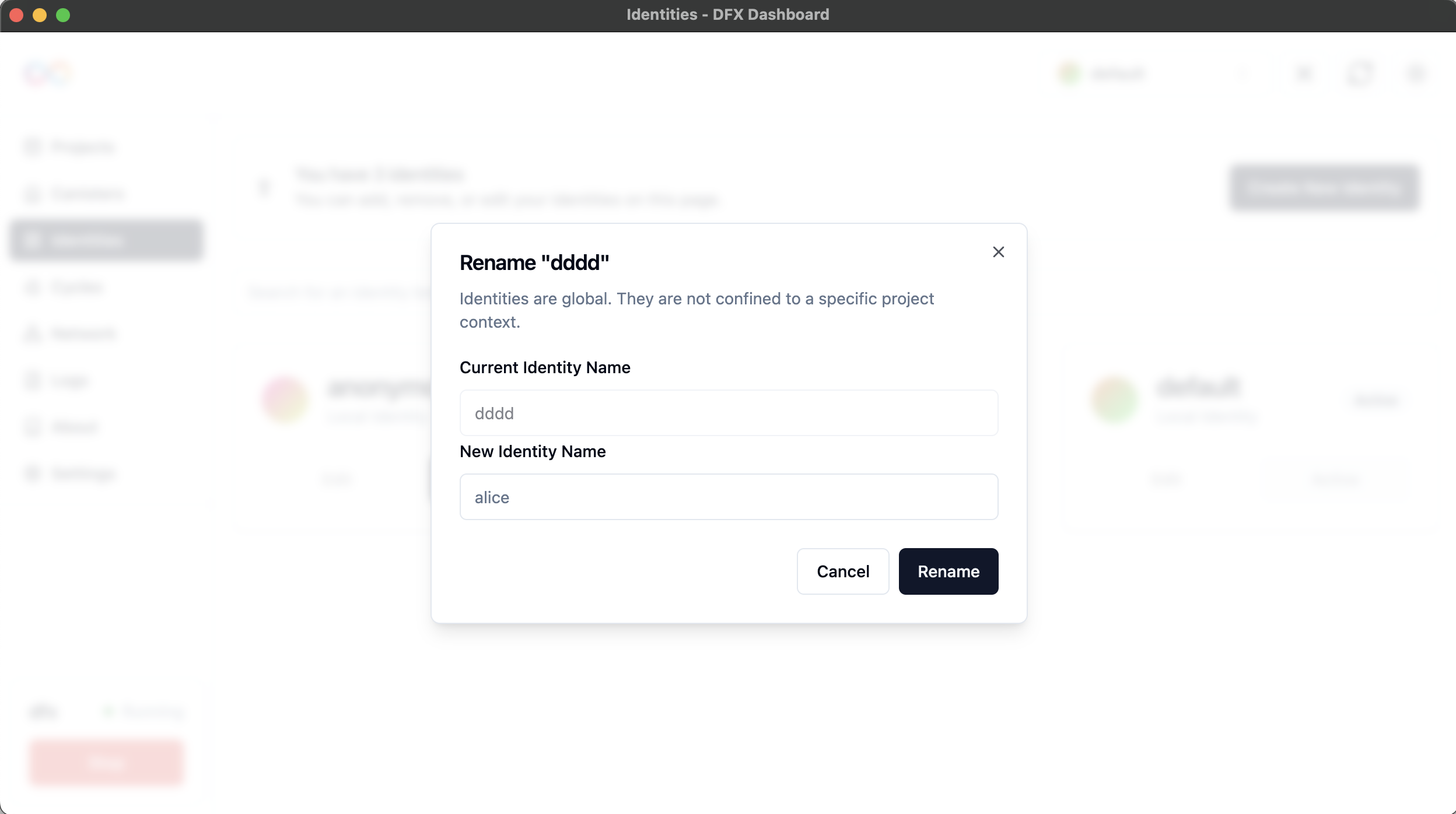
- Click "Rename" to save the changes.
WARNING
Be cautious when deleting identities. This action is irreversible and may affect your ability to interact with specific canisters or projects associated with that identity.
Identity List Features
- Search: Use the search bar to filter identities by name.
- Identity Count: The top of the page displays the total number of identities you have.
- Active Identity: The currently active identity is displayed in the top right corner of the dashboard.
TIP
Regularly review your list of identities and remove any that are no longer needed. This helps maintain a clean and manageable identity workspace.
Best Practices
TIP
Optimize your identity management with these tips:
- Use descriptive names for your identities to easily distinguish between them.
- Regularly backup your identity information, especially for important or frequently used identities.
- Keep your active identity updated based on your current task or project context.
- Use different identities for development and production environments to enhance security.
- Periodically rotate your identities for long-running projects to minimize the impact of potential key compromises.
Troubleshooting
WARNING
Watch out for these common issues:
- If you're unable to import an identity, ensure the PEM file is valid and contains the correct key information.
- For issues with Internet Identity login, try clearing your browser cache and restarting the DFX Dashboard.
- If an identity isn't appearing after creation, refresh the Identities page or restart the dashboard.
- If you encounter unexpected behavior with a specific identity, try creating a new one and see if the issue persists.
- Always keep your DFX Dashboard and dfx CLI tool updated to avoid compatibility issues with identity management.